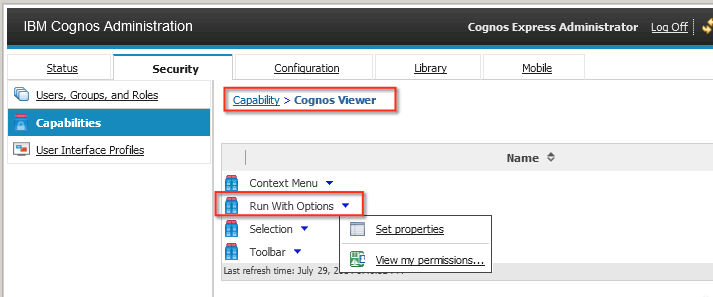Just a quick post today.
RSV-VAL-0010 : This error message is really quite a general error message with which you don't get too much information. There are some posts on this on the net, but my experience is, it's mostly a query still that's still in the list of query's in your report that still points to metadata that is no longer there.
Especially when using dynamic query mode.
Check those query's!
Configuring a server timezone
In large scale installations that are deployed world-wide, an IBM Cognos configuration might support a topology that supports 1000s of users in different time zones. There would typically be a lot of dispatchers serving the reports.
But what with schedules for example? When you schedule some report to be sent as 2 P.M., which time zone is it? This is something that can be specified as a setting in IBM Cognos Configuration.
Open IBM Cognos Configuration, and from the "actions" menu, click "Edit Global Configuration". You can find the server time zone in the "General" tab.
Click Save, and restart the dispatchers to apply the setting.
But what with schedules for example? When you schedule some report to be sent as 2 P.M., which time zone is it? This is something that can be specified as a setting in IBM Cognos Configuration.
Open IBM Cognos Configuration, and from the "actions" menu, click "Edit Global Configuration". You can find the server time zone in the "General" tab.
Click Save, and restart the dispatchers to apply the setting.
Report Studio Tip : Finding out which object use a certain conditional style
It's often unclear which objects (for instance columns in a list) use a conditional style. You could go and inspect the property of every single column in every list, but that's quite cumbersome.
Turns out you can just search for them. Just go to the "Edit" menu in report studio, and select the "Find" menu item.
In the dialog, just select "Objects with conditional style" in the "Find what" dropdown, and select the desired conditional style in the dropdown below it. Using the "Find Next" button, you can search for the objects that use that style.
Turns out you can just search for them. Just go to the "Edit" menu in report studio, and select the "Find" menu item.
In the dialog, just select "Objects with conditional style" in the "Find what" dropdown, and select the desired conditional style in the dropdown below it. Using the "Find Next" button, you can search for the objects that use that style.
Did you know... you can also start Cognos Configuration for Cognos Express
When installing Cognos Express, most administrative tasks are done using the IBM Cognos Express Manager. This an online web interface in which you can install modules, create users, but also configure your LDAP & notification settings.
Sometimes, you just want to tweak things some more, and the start menu doesn't allow you to start Cognos Configuration. If you look carefully, it is shipped with the product, but you just have to start it from the file system.
The executable "cogconfigw.exe" is located in the "bin64" folder of your installation directory. By running it as an administrator, you'll be able to edit all of the settings you want.
Have fun!
Sometimes, you just want to tweak things some more, and the start menu doesn't allow you to start Cognos Configuration. If you look carefully, it is shipped with the product, but you just have to start it from the file system.
The executable "cogconfigw.exe" is located in the "bin64" folder of your installation directory. By running it as an administrator, you'll be able to edit all of the settings you want.
Have fun!
IBM Cognos Insight ... check out the tutorial
The guy's at AnalyticsZone.com are so kind to provide us with a tutorial for IBM Cognos Insight... free of charge.
Be sure to check it out !
https://www.analyticszone.com/communities/service/html/communityview?communityUuid=48ab01ca-89ca-4827-890f-f202be87cd81#fullpageWidgetId%3DWa9873894cc3e_43af_8a62_a89ee7ee01d4%26file%3D4a0e892c-0033-486b-937a-6946ce2c4fbb
Be sure to check it out !
https://www.analyticszone.com/communities/service/html/communityview?communityUuid=48ab01ca-89ca-4827-890f-f202be87cd81#fullpageWidgetId%3DWa9873894cc3e_43af_8a62_a89ee7ee01d4%26file%3D4a0e892c-0033-486b-937a-6946ce2c4fbb
IBM Cognos Insight 10.2.2 is there...
With the advent of the new TM1 version 10.2.2, a new version of IBM Cognos Insight is shipped. It contains a lot of bugfixes along with a few new features such as
- support for unbalanced and ragged hierarchies
- undo / redo
- conditional formatting
- ...
check out the full list at the URL below :
Disallow a user to send reports by e-mail
A frequently asked question is to handle situations whereby users start sending report to themselves by e-mail. There are situations where some reports take some time to run, and the user wants to run the report for a number of prompt values, for example : a report per customer, etc...
Typically, the user will not wait for the output to come, and run the report with "run with options", and go and send the report to himself by e-mail. He does this for every customer in sequence, and just waits for the mails. Great solution from his point of view. For an administrator, this is hell. Not only will it clog up the Cognos servers, it will also stress the mail servers, having to send a large number of mails with large attachments.
One way of avoiding such situations is disallowing users to send reports to themselves by e-mail.
There are a few ways to do this, none of which is really 100%, but we'll come a long way.
The first way is obviously to remove the notification settings in Cognos Configuration. That's really straight forward, but is usually not an option. It means that nothing will be able to send anything, even jobs that are meant to send e-mail.
There are a few options for a user to send himself a report.
When a users starts Cognos Connection, he will effectively lose the option to "Run with options".
The solution above has one big disadvantage : the user will also no longer be able to select one of the other options, such as running in a specific format, or a specific language.
When a user runs a report, he has the option to send the report to himself using the "Keep this version" option.
You can hide this option, but it isn't done in the interface. Instead you need to edit the "system.xml" file, which is located in your installation directory under \templates\ps\portal.
The only thing you need to do is add the following tags, and restart the server :
<param name="ui_hide">!
! <RV_TOOLBAR_BUTTONS_KEEP_THIS_VERSION show="Administrators"/>!
</param>!
The configuration above will only show the option to administrators and effectively hide the option in the Cognos Viewer for all other users. You can also use another group to restrict things, but that's a bit more complicated. The link below gives you a good explanation on how to do this :
http://pic.dhe.ibm.com/infocenter/cfpm/v10r1m0/index.jsp?topic=
%2Fcom.ibm.swg.im.cognos.ug_cra.10.1.0.doc
%2Fug_cra_id36310CustomizetheUserInterfaceBasedonGroupandR.html
A quick tip: please make a backup of the original file, just to make sure.
The last thing a user can do is select a different delivery method when waiting for a report. Removing this option is really quite tricky, and not so neat.
In essence, you'll be telling cognos that the actual text to display on this dialog is "empty". By doing so, hiding the option. The steps on how to do this are neatly explained in the URL below.
http://www-01.ibm.com/support/docview.wss?uid=swg21344292
A big disadvantage here, is that the solution applies to everyone. This means, also administrators won't be able to do so anymore.
Hope this helps!
Typically, the user will not wait for the output to come, and run the report with "run with options", and go and send the report to himself by e-mail. He does this for every customer in sequence, and just waits for the mails. Great solution from his point of view. For an administrator, this is hell. Not only will it clog up the Cognos servers, it will also stress the mail servers, having to send a large number of mails with large attachments.
One way of avoiding such situations is disallowing users to send reports to themselves by e-mail.
There are a few ways to do this, none of which is really 100%, but we'll come a long way.
The first way is obviously to remove the notification settings in Cognos Configuration. That's really straight forward, but is usually not an option. It means that nothing will be able to send anything, even jobs that are meant to send e-mail.
There are a few options for a user to send himself a report.
- Using "run with options" from Cognos Connection
- Choosing "keep this version" in the Cognos Viewer after running a report
- Selecting a different delivery method when the report is running, and the dialog with the hourglass is showing.
Click the "Properties" option, and in the dialog that follows, click the "Permissions" tab. In the screenshot below, all permissions are revoked from non-administrative users, but you can choose to create you own group, and explicitly deny all rights for users in that group.
When a users starts Cognos Connection, he will effectively lose the option to "Run with options".
When a user runs a report, he has the option to send the report to himself using the "Keep this version" option.
You can hide this option, but it isn't done in the interface. Instead you need to edit the "system.xml" file, which is located in your installation directory under \templates\ps\portal.
The only thing you need to do is add the following tags, and restart the server :
<param name="ui_hide">!
! <RV_TOOLBAR_BUTTONS_KEEP_THIS_VERSION show="Administrators"/>!
</param>!
The configuration above will only show the option to administrators and effectively hide the option in the Cognos Viewer for all other users. You can also use another group to restrict things, but that's a bit more complicated. The link below gives you a good explanation on how to do this :
http://pic.dhe.ibm.com/infocenter/cfpm/v10r1m0/index.jsp?topic=
%2Fcom.ibm.swg.im.cognos.ug_cra.10.1.0.doc
%2Fug_cra_id36310CustomizetheUserInterfaceBasedonGroupandR.html
A quick tip: please make a backup of the original file, just to make sure.
The last thing a user can do is select a different delivery method when waiting for a report. Removing this option is really quite tricky, and not so neat.
In essence, you'll be telling cognos that the actual text to display on this dialog is "empty". By doing so, hiding the option. The steps on how to do this are neatly explained in the URL below.
http://www-01.ibm.com/support/docview.wss?uid=swg21344292
A big disadvantage here, is that the solution applies to everyone. This means, also administrators won't be able to do so anymore.
Hope this helps!
Abonneren op:
Posts (Atom)